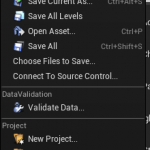c_cpp_properties.json
"defines": [
"IS_PROGRAM=0",
"UE_EDITOR=1",
"WITH_DEV_AUTOMATION_TESTS=1",
"WITH_PERF_AUTOMATION_TESTS=1",
"UNICODE",
"_UNICODE",
"__UNREAL__",
"IS_MONOLITHIC=0",
"WITH_ENGINE=1",
"WITH_UNREAL_DEVELOPER_TOOLS=1",
"WITH_COREUOBJECT=1",
"USE_STATS_WITHOUT_ENGINE=0",
"WITH_PLUGIN_SUPPORT=0",
"WITH_PERFCOUNTERS=1",
"USE_LOGGING_IN_SHIPPING=0",
"WITH_LOGGING_TO_MEMORY=0",
"USE_CACHE_FREED_OS_ALLOCS=1",
"USE_CHECKS_IN_SHIPPING=0",
"UE_BUILD_MINIMAL=0",
"WITH_EDITOR=1",
"WITH_SERVER_CODE=1",
"WITH_CEF3=1",
"WITH_XGE_CONTROLLER=1",
"UBT_COMPILED_PLATFORM=Win64",
"UBT_COMPILED_TARGET=Editor",
"WIN32=1",
"_WIN32_WINNT=0x0601",
"WINVER=0x0601",
"PLATFORM_WINDOWS=1",
"DEPTH_32_BIT_CONVERSION=0",
"NDEBUG=1",
"UE_BUILD_DEVELOPMENT=1",
"ORIGINAL_FILE_NAME='UE4Editor-BattleTank.dll'",
"UE_IS_ENGINE_MODULE=0",
"UE_BUILD_DEVELOPMENT_WITH_DEBUGGAME=0",
"UE_PROJECT_NAME=BattleTank",
"DEPRECATED_FORGAME=DEPRECATED",
"BATTLETANK_API=",
"UE_ENABLE_ICU=1",
"WITH_VS_PERF_PROFILER=0",
"WITH_DIRECTXMATH=0",
"CORE_API=",
"COREUOBJECT_API=",
"WITH_PHYSX=1",
"WITH_APEX=1",
"WITH_APEX_CLOTHING=1",
"WITH_CLOTH_COLLISION_DETECTION=1",
"WITH_PHYSX_COOKING=1",
"WITH_NVCLOTH=1",
"WITH_RECAST=1",
"ENGINE_API=",
"APPLICATIONCORE_API=",
"RHI_API=",
"JSON_API=",
"SLATE_DEFERRED_DESIRED_SIZE=0",
"WITH_FREETYPE=1",
"SLATECORE_API=",
"INPUTCORE_API=",
"SLATE_API=",
"WITH_UNREALPNG=1",
"WITH_UNREALJPEG=1",
"WITH_UNREALEXR=1",
"IMAGEWRAPPER_API=",
"MESSAGINGCOMMON_API=",
"MESSAGING_API=",
"RENDERCORE_API=",
"SHADERCORE_API=",
"UTILITYSHADERS_API=",
"ASSETREGISTRY_API=",
"ENGINEMESSAGES_API=",
"ENGINESETTINGS_API=",
"SYNTHBENCHMARK_API=",
"RENDERER_API=",
"GAMEPLAYTAGS_API=",
"WITH_GAMEPLAY_DEBUGGER=1",
"AIMODULE_API=",
"GAMEPLAYTASKS_API=",
"DATABASESUPPORT_API=",
"PACKETHANDLER_API=",
"RELIABILITYHANDLERCOMPONENT_API=",
"HARDWARESURVEY_API=",
"UNREALED_API=",
"BSPMODE_API=",
"DIRECTORYWATCHER_API=",
"DOCUMENTATION_API=",
"LOAD_PLUGINS_FOR_TARGET_PLATFORMS=1",
"PROJECTS_API=",
"SANDBOXFILE_API=",
"EDITORSTYLE_API=",
"SOURCE_CONTROL_WITH_SLATE=1",
"SOURCECONTROL_API=",
"UNREALEDMESSAGES_API=",
"GAMEPLAYDEBUGGER_API=",
"BLUEPRINTGRAPH_API=",
"HTTP_PACKAGE=1",
"HTTP_API=",
"UNREALAUDIO_API=",
"FUNCTIONALTESTING_API=",
"AUTOMATIONCONTROLLER_API=",
"LOCALIZATION_API=",
"AUDIOEDITOR_API=",
"LEVELEDITOR_API=",
"SETTINGS_API=",
"INTROTUTORIALS_API=",
"HEADMOUNTEDDISPLAY_API=",
"VREDITOR_API=",
"LANDSCAPE_API=",
"PROPERTYEDITOR_API=",
"ACTORPICKERMODE_API=",
"SCENEDEPTHPICKERMODE_API=",
"DETAILCUSTOMIZATIONS_API=",
"CLASSVIEWER_API=",
"GRAPHEDITOR_API=",
"CONTENTBROWSER_API=",
"ENABLE_HTTP_FOR_NFS=1",
"NETWORKFILESYSTEM_API=",
"SOCKETS_PACKAGE=1",
"SOCKETS_API=",
"UMG_API=",
"MOVIESCENE_API=",
"MOVIESCENETRACKS_API=",
"WITH_OGGVORBIS=1",
"XAUDIO2_API=",
"AUDIOMIXERXAUDIO2_API=",
"COLLECTIONMANAGER_API=",
"ADDCONTENTDIALOG_API=",
"USE_EMBREE=1",
"MESHUTILITIES_API=",
"MESHMERGEUTILITIES_API=",
"HIERARCHICALLODUTILITIES_API=",
"MESHREDUCTIONINTERFACE_API=",
"ASSETTOOLS_API=",
"KISMETCOMPILER_API=",
"KISMET_API=",
"CLOTHINGSYSTEMRUNTIMEINTERFACE_API=",
"NETWORKREPLAYSTREAMING_API=",
"AUDIOMIXER_API="
],